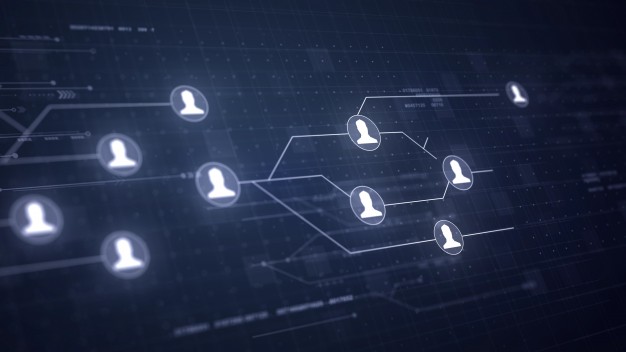How to Add a New User in Linux (and What are the User Groups)?
Adding new users in Linux is a fundamental task for system administrators, ensuring proper access control and resource allocation. This article will guide you through the steps to add a new user and explain the concept and significance of user groups in Linux.
Adding a New User in Linux
- Using the
adduserCommand: Theaddusercommand is a user-friendly way to create a new user.sudo adduser newusernameThis command will prompt you for information such as a password, full name, and other details. It automates several steps, making it easier for new users.
- Using the
useraddCommand: Theuseraddcommand offers more control and flexibility but requires manual configuration.sudo useradd -m newusernameHere, the
-mflag creates a home directory for the user. After creating the user, set a password with:sudo passwd newusername
User Groups in Linux
User groups are a critical part of managing permissions and access control in Linux. They enable administrators to assign permissions to a group of users, simplifying the management of file and directory access.
Types of User Groups
- Primary Group: Each user is assigned a primary group. By default, the primary group has the same name as the username. Files created by the user are associated with this group.
- Secondary Groups: A user can belong to multiple secondary groups, which grant additional permissions.
Managing User Groups
- Creating a New Group: Use the
groupaddcommand to create a new group.sudo groupadd newgroupname - Adding a User to a Group: Use the
usermodcommand to add a user to a group.sudo usermod -aG groupname usernameThe
-aGflags append the user to the specified group without removing them from other groups. - Listing Groups: To see which groups a user belongs to, use the
groupscommand.groups username - Removing a User from a Group: To remove a user from a group, use the
gpasswdcommand.sudo gpasswd -d username groupname
Practical Example
Let’s walk through a practical example:
- Create a New User:
sudo adduser john - Create a New Group:
sudo groupadd developers - Add the User to the Group:
sudo usermod -aG developers john - Verify Group Membership:
groups john - Remove the User from the Group:
sudo gpasswd -d john developers
Conclusion
Adding new users and managing user groups in Linux are essential skills for system administration. By understanding and utilizing these commands, you can effectively manage user permissions and maintain a secure and organized system environment. Whether you use adduser for simplicity or useradd for more control, mastering these tools will enhance your ability to manage Linux systems efficiently.